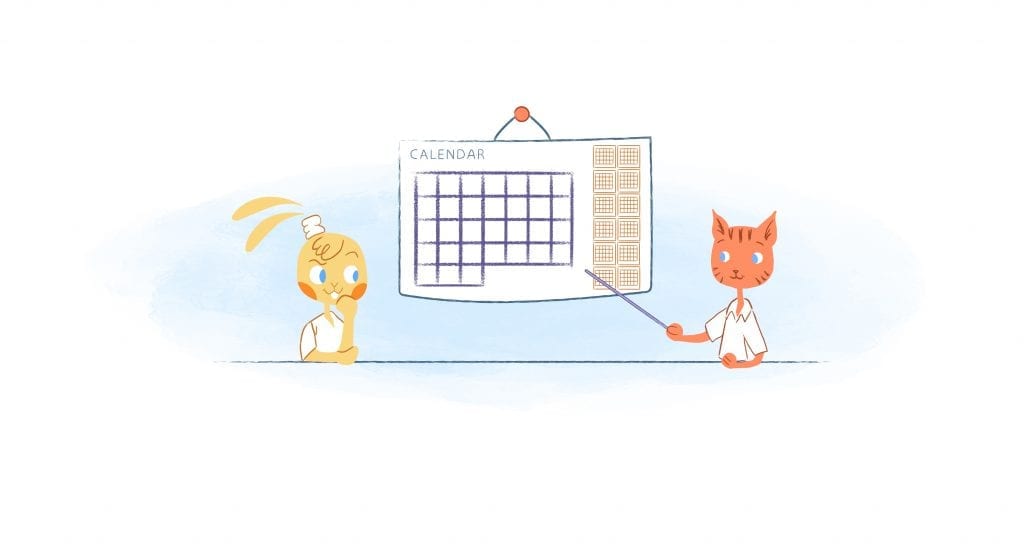Have you found a cool looking template online or are you customizing your Google Calendar? Here’s how you can create a calendar template that works for your specific organizational, time management, and productivity needs.
Choose the right template for the right situation.
First things first. Take a moment to think about what and how you’re going to use the calendar template. Here’s some ideas to get you started courtesy of Jim Wittwer on Vertex42:
- You just need a calendar for a reference to quickly check dates and your agenda.
- To keep track of your group or organization’s daily, weekly, or monthly events, such as a content calendar.
- Help you keep track of birthdays, holidays, and important events like meetings.
- Display and share work or shift schedules with your team or family.
- Using a calendar as your daily checklist.
- Display data and other relevant information, like notes regarding a client you’re meeting for the first time.
- Using your calendar for inspiration by displaying daily quotes.
- Help you plan and track healthy habits, such as planning meals and tracking what you eat.
- Keeping work or life organized by summarizing your plans, like a weekly team or family planner.
- Assist you in easily scheduling events, appointments, and reminders.
Choose the format that best suits your processes and team.
After you’ve thought about which kind of template you need, it’s time to pick the best format that best fits your needs. For example, if you want to create a weekly planner for your family you can choose to print out a simple family planner template and place it on your fridge or use an app like Cozi.
If you want to create a content calendar — you could use Excel, Google Sheets, or apps like CoSchedule so that there are different tabs for the various types of content you’re producing. For adding meetings or appointments to your calendar, you would use a tool like Calendar.
Don’t forget to find a format that can be accessed by both a desktop and mobile device. This way you and whoever you’re sharing your calendar with can view or edit the calendar whenever and wherever they like regardless of the device they’re using.
Ultimately, you need to take into consideration the format that will best work for your team, your processes, purpose, and your overall goals.
It wouldn’t hurt to try out a couple of different formats to see which one works best for you.
Create a new calendar.
The exact process will vary depending on which format you’ve chosen for your calendar template. For instance, if you’re using Google Calendar, you’ll simply click, My calendars — click the down arrow — and select the “Create new calendar” option to get started. If you’re using MS Office, you’ll head to to File — New, Built-in — Calendars — and then click the style of calendar that you want to use.
Add important dates and data to your calendar.
As you create your calendar template, you’ll want to start inserting important details, dates, and deadlines. For example, you could schedule project, information sharing, collaborative, decision making, and innovation meetings with your team to boost productivity.
If you wanted a calendar template to keep your team organized for an upcoming project then you would include dates and reminders for draft due dates, deadlines, available resources, and any other relevant details that can help your team complete the project on-time.
Tips to plan you day, week, month, and year.
As you add content to your calendar template it’s incredibly easy for it to get cluttered. In order to keep your calendar clean and organized, here’s how you can plan your day, week, month, and even year.
Planning your day.
When planning out your day, make sure you kick it off on the right foot by having a morning routine. This routine will be different for everyone. Successful morning routines usually include waking-up before everyone else, exercising, reading, reflecting, and eating a healthy breakfast.
After your morning routine, you should plan to eat the “frog.” This isn’t literal. The “frog” is your most challenging or important task for the day. Tackle this fist while you have the most energy and focus.
Don’t forget to block out time to focus, check your email, and eat lunch. When you’re running hectically or frantically — it’s fairly easy to forget to eat a proper lunch.
Planning your week.
As for your week — plan a “no meetings” day. This is one day a week where you don’t host or attend any sort of meeting. This way you can spend the entire day focused on more pressing matters, like how to scale your business properly.
Don’t automatically say “yes” to each and every request. If you have this habit — you’ll notice that you’ll be spending your entire week on someone else’s priorities instead of on your own projects. Here’s a “rule to live-by” from Derek Sivers — If you’re not saying “HELL YEAH!” about something, say “no.”
Make sure you schedule time to remember your long-term goals. The easiest way to do this is by tying your weekly projects and tasks to the larger goals you’ve established. For example, if you want become the most-downloaded app on the App Store — then you would email users asking them to leave a 5-star review. This will increase brand awareness — unveil a top-requested feature — and complete your goal all in one schedule change.
Planning your month.
This is similar to tying your weekly tasks to larger goals.
At the beginning of each month identify several monthly objectives. Four a while — keep them under four goals. Schedule tasks each week that can help you achieve these objectives.
Don’t forget to account for holidays and vacations, as well as emergencies, that could impact your schedule.
Planning your year.
When the calendar flips to a new year, think about the larger picture — mainly what specific goals you want to accomplish. I would use OKRs (Objectives and Key Results) to help you determine these annual goals.
Once you do, break these down into smaller quarterly goals and then monthly goals containing 5-10 tasks you need to complete to accomplish these goals.
Implement a consistent color-coding scheme.
A color-coding system allows you and your team to quickly identify the content you’ve added to your calendar. You can color-code your calendar anyway you like. It just needs to be consistent and simply to prevent any confusion.
To get started, make sure that every stakeholder agrees and knows which colors represent which content. For instance, red would refer to team meetings.
After that, think about how you’ll want to use color-coding schemes. This could be by theme, campaign, channel, task, or even a team member. Of course, you can also develop your own color-code scheme to fit your exact needs.
Evaluate your calendar template on a regular basis.
Finally, frequently evaluate your calendar on a frequent basis. That’s because your life is constantly evolving.
For example, blocking out time for networking events may have worked a year ago — maybe you no longer have the time or need for these. Additionally — possibly your Excel template may have been perfect when you just launched your startup and needed a content calendar. Now — maybe you have a large team that require something more robust tool like a project management tool such as Trello.
Create a Calendar Template That Works For You was originally published on Calendar by John Rampton.