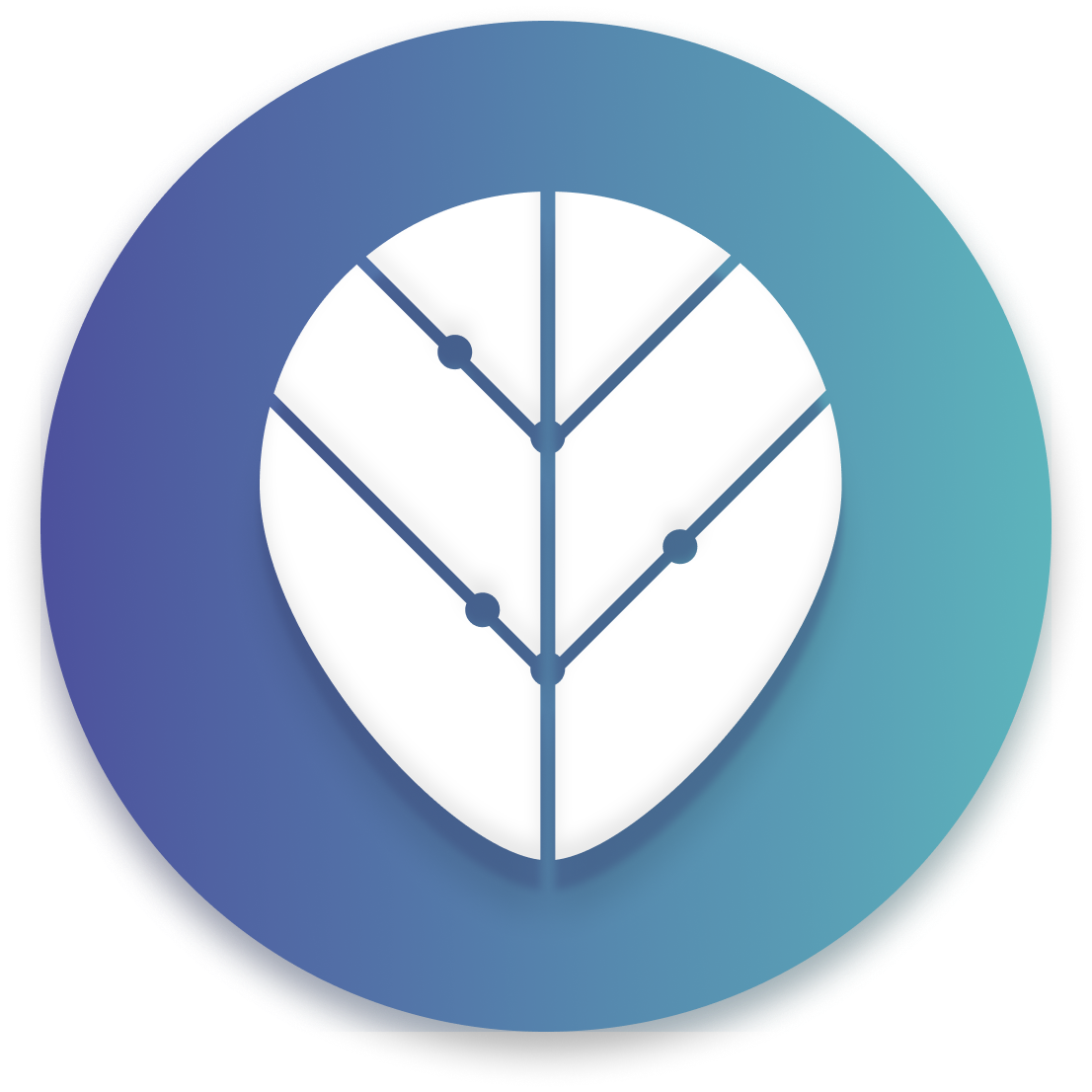Welcome!
Important notes before you begin:
These instructions only apply to the beta test and there will be a publicly released version available through the Apple App Store and Google Play Store on September 1st, 2020.
Your account will be deleted after the beta, and you will need to sign up for a new account when the app is publicly released on September 1st, 2020.
You will not be eligible to win Thrive ZP Challenge money for challenges completed during the beta period, and any data collected during the beta period will be deleted.
The beta/test version of the Thrive ZP app will not be available in Spanish until the public release on September 1st, 2020.
Remember to share your feedback! After testing the app, share your feedback via this survey or email us at [email protected]
Let’s Get Started!
Thank you for testing our new app! In order to test the Thrive ZP App, you will need to download the test simulators within the instructions below.
iOS Mobile Instructions
1. Download the Testflight App from the App Store
2. Sign Into Testflight with your Apple ID
3. Click this link on your mobile phone OR scan the QR Code below with your camera, and click on the invite link that pops up.

4. Tap “Accept” to accept the beta invitation.
5. Tap “Install” to install the beta app.
6. Tap “Open” to open the beta app.
7. That’s it! Now you are able to sign up for a beta account and begin testing the app.


Android Mobile Instructions
1. Click this link on your mobile phone OR scan the QR Code below with your camera, and click on the invite link that pops up.

2. Enter in your email address to receive an invite to download the android beta app.
3. Open your email app and click on the email titled “ZP-Beta-Better-Choices.”
4. Click “Get Setup” on the invite email.
5. Check the box and hit “Accept Invitation” to agree to the terms and accept the invitation.
6. Sign In with a Google account to continue.
7. Tap “Download” to download an APK file.
8. Find the APK file in your notifications dropdown menu and click on it to prompt the install modal.
9. Tap “Install” on the install modal to begin installing the beta app.
10. Tap “Open” to open the app — and that’s it!