For many people, long extended hours of working at our computers has become part of our daily routine. Many more of us are also now working from home and our work station set up is often a small cleared space at the kitchen counter or a small cramped desk in the Bedroom or Living room! This has resulted in an unprecedented rise of neck and back pain, carpal tunnel syndrome, tendonitis, eyestrain and headaches.
As with most things that affect our health and wellbeing ,there is seldom a single cure-all, but, one often overlooked contributor to all of this, is the set up (ergonomics) of our computer work stations.
We need to look at our workstations carefully – failing to address these ergonomics properly can lead to both the physical and visual symptoms that people all around the globe suffer with on a daily basis.
We’ve broken down the workstation into zones and added commonly recommended “best practice” solutions to help you assess and improve your workstation ergonomics for better comfort and productivity:
Best Practice – Keyboard Placement
Give yourself room to work! Cramped spaces create restrictive and awkward hand movements which leads to pain in the elbows, forearms, wrists and hands often leading to carpal tunnel syndrome.
- As with your monitor the keyboard should be positioned directly in front of you
- Your arms and shoulders should be relaxed at a comfortable height with elbows as close to 90 degrees as possible
- Your forearms should be parallel to the floor
- Recent studies suggest avoiding raised keyboards, split keyboards and certain wrist rests if they limit your freedom of movement.
Best Practice Mouse Placement
- Your mouse should be placed next to your keyboard, comfortably within your “reach zone”
- Wrists should not bend upwards when using your mouse. This is best achieved with a desk at the same level or slightly below that of your elbows
Best Practice – Chair set-up
It is often said that “sitting is the new smoking!”
Sitting for long periods of time puts strain on our backs and blood pooling in our legs can also pose certain health risks. Are you using a Dining room chair? An adjustable chair is an important part of your work station with the following guidelines for maximum comfort
- Make sure your chair has a back/lumbar support
- Sit upright in your chair with your back against the support
- An open angle of 100-110 degrees should exist at the hip with the thighs close to parallel to the floor with feet resting flat (foot rests are a -good idea for the more vertically challenged of us out there!)
- There should be enough space beneath the desk to be able to move your legs around comfortably
- Practise “dynamic sitting”. Move often, use a chair with wheels and where possible intermittent use of a standing desk is a nice way to adjust your posture
- Take brief standing or walking breaks every 20-30 mins
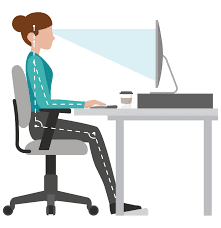
Best Practice – Room and Monitor Lighting
Poor lighting leads to eyestrain, burning and itchy eyes which can be exacerbated by glare from lights or windows allowing too much light onto your monitor.
- Use drapes or blinds to control the amount of light entering the room
- Avoid bright lights located within your field of vision whilst looking at your monitor as well as those causing reflective glare on your screen
- To reduce light glare, position your workstation so that your screen is perpendicular to those light sources
- Try and keep overhead lights to a minimum
- Keep the illumination of screen as close as possible to the ambient lighting in the room ie brighter rooms allow for brighter screen illumination than more dimly lit rooms. This reduces conflict and confusion as to how your eyes react to varying light intensities.
Best Practice – Eye Strain
Computer related eye strain is perhaps the most common ergonomic problem associated with extended use of digital devices. Dry, burning, itchy eyes , with associated blur and headaches are often experienced on a daily basis in todays digital world.
Try the following tips if you are suffering these unwanted effects of eyestrain:
- Check with your Optometrist to ensure you are wearing the appropriate eyewear for your work. Have your eyes checked annually.
- Take frequent small vision breaks and focus on a distant object. We suggest the 20/20 rule –look at something 20 feet away for 20 seconds every 20 minutes.
- Follow best practice for monitor placement and lighting
- We highly recommend the use of Blue light Glasses when working on your computer. Recently the benefits of using blue light blocking lenses to reduce screen glare and increase vision comfort have been revealed. Blue light glasses help with eye fatigue, dry itchy eyes and headaches. As an added bonus your sleep will improve too!


